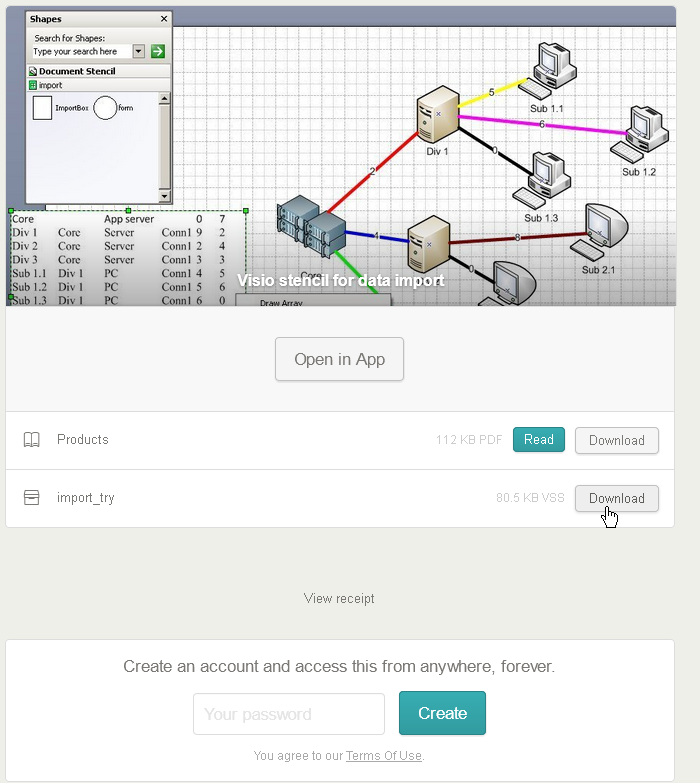Custom development of shapes, stencils, templates and complex solutions based on Visio.
Purchase process
If you have not previously purchased a program in Gumroad, you may have questions about the purchase process. To avoid these questions, I give a small instruction.
When buying in Gumroad, you go through three stages:
- Choosing the version of the product
- Payment
- Receipt of product
Choosing the version
On the product page there is always a "I want this!" button.
Sometimes this button is the only one. It means that product has a firm price and only at this price you can buy it.
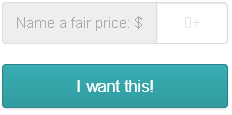
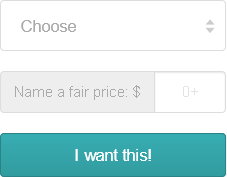
But there are other cases. For example, there may be a field "Name a fair price". This means that the buyer himself sets the price of the product. An initial price is shown in the input window, but you still need to enter the desired value. For example, 0 or 5 (This would mean $5). Only after this, you can click the "I want this!" Button.
An even more complicated case is when the product is sold in several versions. For example, paid and free versions. Then there is the third field "Choose". In this case, you must first click on the "Choose" field and select the version you want. Then fill in the "Name a fair price" field and only then press the "I want this!" button.
Payment
After you click the "I want this!" Button, the payment procedure begins.
A small form appears, which contains the product name, price and the "Pay" button. This form is always present, even if you have chosen a free product. Do not be afraid to press the "Pay" button. If the price is $ 0, you will immediately go to the stage of receiving the product.
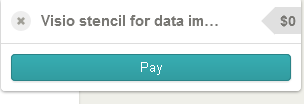
If the price differs from $ 0, then you will be offered possible payment options.
Receipt of product
After clicking the "Pay" button for a free product or after a real payment, the product receipt stage begins. You will be consistently offered several forms:
- notification with the "Get" button
- receipt with the "View product" button
- a form for downloading the product with the "Download" button.
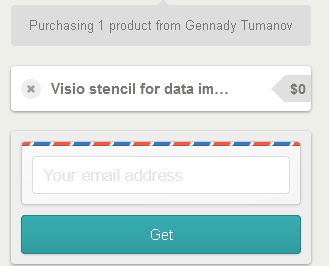
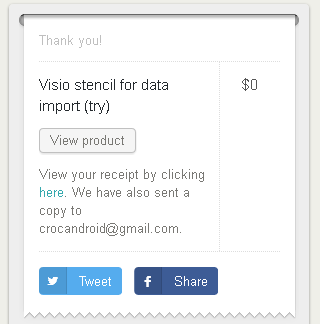
If you fill out the "Your email address" field, you will also receive an email notification with the "View product" button.
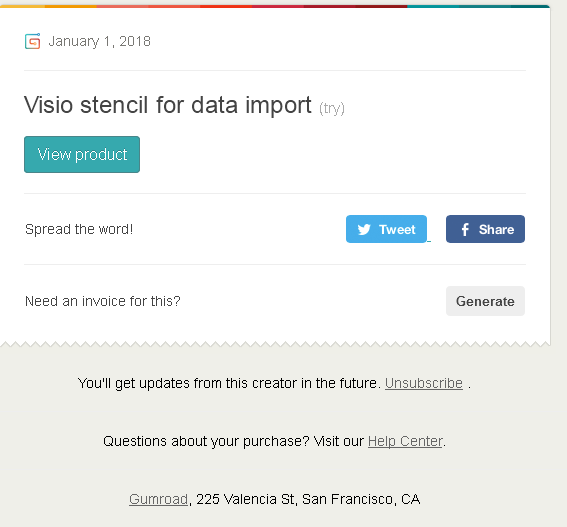
The product can contain several files. In this case, the download form will contain several "Download" buttons for downloading each file.
After clicking on the "Download" button, the standard file upload to your machine is performed.