TreeMap Visio template
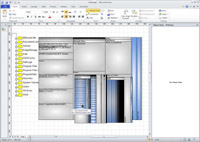
|
TreeMap Visio template is a tool to quickly draw the folder structure in a Visio document in a TreeView and TreeMap mode. Template contains master-shapes and macros. Sequentially disclosure of relevant folders allows you to quickly display the desired portion of the directory structure. On TreeMap mode you can see the comparative volume of folders. |
Buy on Gumroad |
TreeMap is an improved version of the TreeView template.
TreeView makes it possible to display the folder structure. This is a very good tool to see the hierarchical connection. But the TreeView does not show the volume of folders. However sometimes it is important to understand how used the disk space, and how is the easiest way to release it. In this case, the aid comes TreeMap, which shows the folders and files in the form of rectangles where area is proportional to the volume of a file or folder.
Below is a sample image that obtained by using a template.
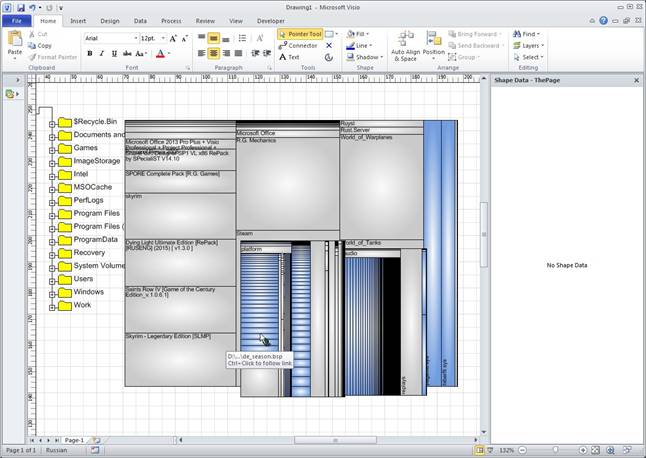
The important characteristics:
- The nodes are sorted by weight. Heavier components are displayed by the first.
- Shapes color depends from the file extension and dependence is not adjusted.
- Shape supplied hyperlinks containing the path to the file or folder. The file can be opened (launched) from the diagram, if the system contain the correct association of the file type.
- The operation performance depends on type of shape which is selected. If TreeView folder's shape were selected, than the TreeMap diagram is based on available space. If you select shape on TreeMap diagram, then this node is disclosed.
- Shape can be duplicated and disclosed in a separate chart. The size of new shape can be changed as needed.
- Several TreeMap diagrams can be placed on one page.
- The scanning of catalogs with a large number of files can be long. To avoid the "hang" effect, the log window displays the report with current data. At the end of session the reportage window will be removed without saving the data.
Restrictions:
If the number of child nodes exceeds 100, small units are discarded. Node is considered as small, if it fills less than 1% of the parent.
During one operation TreeMap scans only two levels. The next step, any node can be disclosed on next two levels, etc. Thus, the user can display only those details that are necessary at this time.
TreeView scans In one operation only one level.
On small objects the text is not displayed, to avoid overlap of the inscriptions and do not create garbage. If you increase the size of the object, the text may appear. In any case, node attributes may be visible in the "Shape data" window.
Error Messages
Macro disclose only those directories, to with access to the user running the program is resolved. If the user does not have access to a directory, the error message "TreeMap Error = (path) Permission denied" will displayed and the corresponding node skipped.
If the folder contains too many files or subfolders, then the operation can be carried out for too long, and rectangles on the chart will merge into a line. To reduce this effect the smallest files are discarded and a warning message "Too many files. Restriction." is displayed.
Using of solution
Solution represented as Visio 2007 template containing macros - a file with the extension .vst. The template also works in higher versions of Visio.
For start you will create drawing based on a template. Drawing will blank. The first step must be "Show disks". Next can be interactively opened folders to the desired depth.
Any folder (logical drive, or subfolder) can be disclosed in the TreeMap mode. To do this, select the "TreeMap" menu item on desired folder. The disk scanning begins. The protocol is displayed in a special window, which closes after the scan is complete. In case the error, the latest row of report shows the folder path where the error occurs.
After this the TreeMap diagram appears.
Next you can select another folder or shape in the diagram and continue.
Not interesting structures may be not expanded to avoid cluttering the drawing.
Unnecessary parts of the image can be removed by traditional methods. Also you can use "Undo" command.
All commands are executed using the context menu of the page and shapes.
- Show Disks - first page menu. It scans available logical drives and draws them as a folder.
- Expand - folders menu, that scans selected folder and draws subfolders as vertical column. Only one level.
- With files - folders menu. The same as expand, but draws not only folders, but files.
- Select - folders menu, that selects the column of folders or files located directly below selected folder. Used to move shapes.
- TreeMap - folders and map menu. It draws the TreeMap diagram.
Template works with Visio 2007, 2010, 2013. With both 32-bit and 64-bit versions.
If you need a slightly different functionality and want to change the template, email to gCroc@yandex.ru.
A special installation don't needed. The template can be opened from any location. However, it is better to place it in a permanent location, such as ...\Documents and Settings\All Users\Templates and add this location to Tools / Option / Advanced / File paths / Templates. In this case the folder with a custom template will be available on every start of Visio.